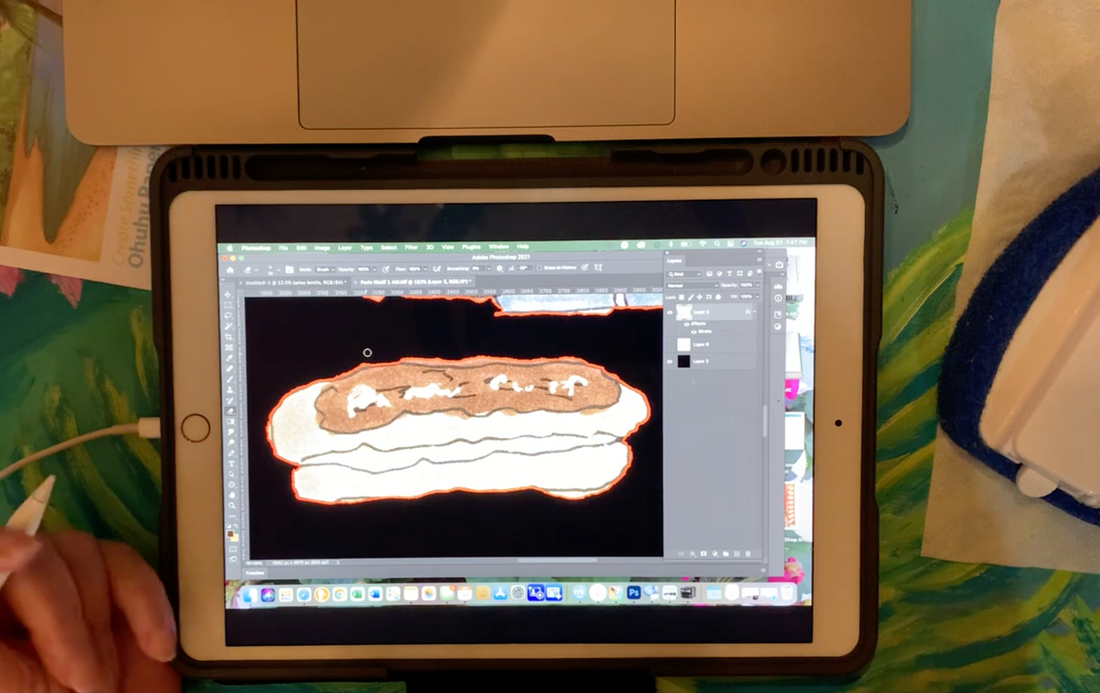
New Video Showing Me Using Duet App on iPad
Share
I finally figured out how to connect and use this great iPad app, Duet. I think it was created mainly as a way to mirror what is on a computer screen so you can work with two screens vs just the one computer screen. But it can also be used as a tablet for editing in Photoshop when connected to a computer.
When editing in Photoshop, there are a few choices: a laptop trackpad, a mouse or an external tablet and pen. I think the design industry has mainly used Wacom tablets who also makes the nicer but pricey Cintiq tablets with their pens. The pens are pressure sensitive, so many artists create directly in Photoshop or Illustrator and other design software using these devices.
I got the Photoshop online software through Creative Cloud. I have been using my Magic Mouse with my MacBook versus the trackpad when editing in Photoshop because I purchased a 32" Dell Monitor to be able to see better what I am doing. The Photoshop screen has scads of icons and drop down menus that can stay open with scads of icons in them. Trying to view them on a 13" screen is not happening for me. Thus the large monitor.
Editing with a mouse isn't optimum for getting accurate results in tiny details, so I bought the cheapest Wacom tablet and pen about a month ago. I explain more in the video, but I didn't like the way the pen worked, so I sent it back.
I stumbled across a video of an artist on YouTube showing how he is using the Duet app on his iPad to edit his artwork in Photoshop which is on his computer. So basically the iPad is another screen connected to his computer, but he can use his Apple Pencil to do the editing versus using a mouse - or a Wacom tablet and pen.
I thought I would share the 5 min video I created using the Duet app on my iPad with my Apple Pencil to show you what the app looks like in real life. You can view the video below:
